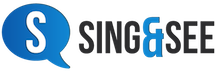Problem >> I just installed Yosemite OS X on my Macbook Pro and can’t open Sing and See. Answer When upgrading to Mac OS X 10.10 (Yosemite) it is necessary to reinstall XQuartz. Download the latest installer from http://xquartz.macosforge.org and install. You may need to log out and log in again.
FAQ
List of questions in the FAQ:
If you would like to contribute something please ask your question here.
Noise reduction button no longer available
Question: Some years ago I bought a professional version of Sing and See which has proved very useful in my private voice teaching. Reading through the manual recently I noticed a reference to noise reduction using a ‘filter’ button. This button is nowhere on my toolbar. How do I access this button – since it’s in […]
Question: Some years ago I bought a professional version of Sing and See which has proved very useful in my private voice teaching. Reading through the manual recently I noticed a reference to noise reduction using a ‘filter’ button. This button is nowhere on my toolbar. How do I access this button – since it’s in […]
Pasting in the registration code on the Mac version
Even though you can’t use “command+v” for paste within the Mac version of Sing & See (a technical limitation of the Wine system we use), you CAN paste, by using “control-v” or right-click in the entry box.
Even though you can’t use “command+v” for paste within the Mac version of Sing & See (a technical limitation of the Wine system we use), you CAN paste, by using “control-v” or right-click in the entry box.
Using Sing & See with Professional Audio Interface (ASIO)
A few people have reported trouble getting Sing & See working with their professional-grade audio interfaces. Generally these require some configuration options to enable Sing & See to connect. The underlying issue with all these products is that they don’t use the standard “Windows” audio system but a specialized audio standard that is specialized for […]
A few people have reported trouble getting Sing & See working with their professional-grade audio interfaces. Generally these require some configuration options to enable Sing & See to connect. The underlying issue with all these products is that they don’t use the standard “Windows” audio system but a specialized audio standard that is specialized for […]
Can I restore Sing & See after reformatting my computer?
Greetings! I purchased your software on 08/06/11 And loved it. I recently formated my machine and no longer have it, where or how can I download it again? Thanks in advance. Jesus
Greetings! I purchased your software on 08/06/11 And loved it. I recently formated my machine and no longer have it, where or how can I download it again? Thanks in advance. Jesus
Features of the Student Version?
Can the standard version record and playback or is that feature only available in the teaching version? Charles Butka
Can the standard version record and playback or is that feature only available in the teaching version? Charles Butka
Question about jagged pitch trace
Hi there, Having a problem with a trial version of Sing & See. I like the software, and would like to buy, if I can get this problem sorted out… The attached screenshot shows the problem. Here I am merely pushing a digital piano key, and recording the sound through a microphone. Any notes below […]
Hi there, Having a problem with a trial version of Sing & See. I like the software, and would like to buy, if I can get this problem sorted out… The attached screenshot shows the problem. Here I am merely pushing a digital piano key, and recording the sound through a microphone. Any notes below […]
What do I do if I upgrade my computer?
I am enjoying using my Sing & See program on my computer. I purchased the professional version. I have a question, because I downloaded it I don’t have a restore disk. What will happen when my computer dies with the program on it? Am I legally, or can I at all download the program onto […]
I am enjoying using my Sing & See program on my computer. I purchased the professional version. I have a question, because I downloaded it I don’t have a restore disk. What will happen when my computer dies with the program on it? Am I legally, or can I at all download the program onto […]
Problem on Windows 7
I’ve been using Sing and See for a year… It just stopped working a couple of days ago… it simply will NOT start when I launch it… I’ve tried uninstalling and re-installing it, to no avail… I’m on Windows 7… I tried switching the compatibility to several operating systems, still no success… What could be […]
I’ve been using Sing and See for a year… It just stopped working a couple of days ago… it simply will NOT start when I launch it… I’ve tried uninstalling and re-installing it, to no avail… I’m on Windows 7… I tried switching the compatibility to several operating systems, still no success… What could be […]
How to load and save Templates
Re Templates: Can templates span more than one screen width? Whenever I use the template button to try to use a recording as a template, only the current screen is captured. (It is much to short to capture even one full line of a song.) Also, although the “Open” button has an option to load […]
Re Templates: Can templates span more than one screen width? Whenever I use the template button to try to use a recording as a template, only the current screen is captured. (It is much to short to capture even one full line of a song.) Also, although the “Open” button has an option to load […]