A few people have reported trouble getting Sing & See working with their professional-grade audio interfaces. Generally these require some configuration options to enable Sing & See to connect. The underlying issue with all these products is that they don’t use the standard “Windows” audio system but a specialized audio standard that is specialized for real-time audio production – “ASIO”.
Almost always, these audio systems have options that can be configured to route audio to the “WDM” standard Windows audio system. The trick is to figure out the specific steps you need to take for your particular device in order to enable this, and then to tell it to route your microphone through to the WDM audio channel. Please check your installation manual for your hardware device, or the support pages on the vendor’s website. They usually provide driver updates for download. Most professional audio interfaces have these “WDM” drivers either as an additional install or as an option that can be selected.
Following are some suggestions for a few of these audio devices.
Sonar V-Studio 100
This product uses ASIO for its audio drivers. It comes with the SONAR audio software. In the SONAR menu “Audio Options” you can change the Driver Mode to WDM (in the Playback and Recording section). See pg 21 of the manual.
Further information from someone using it:
Thank you for the exceptionally fast response. I still have some experimenting to do as to which audio interface I will get the best results from the “Sing an See” program, but the good news is I figured out the problem. Even though Windows 7 identified and allowed me to enable or disable which audio interface I wanted to use, I also found I needed to right click on the desired device Icon which then took me to another window that gave me routing choices as you suggested and once I did that the program started communicating and everything is working now. Again thank you for getting back to me within such a short time frame, I was very impressed. I`m really looking forward to using this program, it is just what I was searching for.
Thanks for the help.
Jim
Presonus Firestudio
The Presonus Firestudio Manual:
http://www.presonus.com/media/manuals/FireStudio%202626%20v3%20manual-web.pdf
http://www.presonus.com/products/detail.aspx?productid=5
The WDM settings are on page 25.
Alesis io26
This one appears to install both WDM and ASIO drivers by default. However, it’s not clear how to select the WDM. One person found a workaround:
In this case there is only one choice in the Windows/Sound and audio Devices. This is ‘Alesis Firewire’. As to whether that is ASIO or WDM I do not know.
In any case we found a workaround: By opening Cubase and setting up a mic in Cubase we get Sing and See to sample, although the keyboard does play through our system.
– Stephen
TASCAM US-122
This installs both WDM and ASIO drivers. In the Audio control panel You should see two entries for the US-122:
- TASCAM US-122
- US-122 WDM Interface
Select the second entry.
Others?
The above devices are only a few that people have contacted us with questions about getting going. If you have experience with other devices please comment below or let us know and we will add details here.
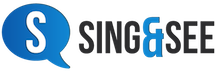

Similar issues might occur on the Mac – here you need to make sure that your audio hardware provides a “Core Audio” driver. Sometimes this is built-in, sometimes it requires a separate plugin. Check your manual or ask for help